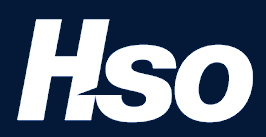Regular Maintenance
CleaningClean the machine regularly to ensure optimum printing quality.
For safety, always unplug the power cord before cleaning the machine. |
Wipe the backside of the original cover, the inside of the document processor and the glass platen with a soft cloth dampened with alcohol or mild detergent.
Do not use thinner or other organic solvents. |
Cleaning inside of the Document Processor
When using the document processor that features dual scanning, clean the dual scanning unit with the supplied cleaning cloth.
Do not use thinner or other organic solvents. |
- Remove the cloth from the cleaning cloth compartment and open the document processor cover.
- Clean inside of the document processor.
Cleaning Slit Glass
When using the document processor, clean the slit glass surface and the reading guide with the supplied cleaning cloth.
Clean the slit glass surface with the supplied cleaning cloth. |
Dirt on the slit glass or the reading guide may cause black streaks to appear in the output. |
- Remove the cloth from the cleaning cloth compartment.
- Clean the slit glass surface and the reading guide.
Toner Container Replacement
When toner is empty, the following message will be displayed. Replace the toner container.
"Toner [C][M][Y][K] is empty."
When toner runs low, the following message will be displayed. Make sure you have a new toner container available for replacement.
"Toner [C][M][Y][K] is low. (Replace when empty.)"
|
Do not attempt to incinerate parts which contain toner. Dangerous sparks may cause burns. |
Installation procedures of the toner container is same for every color. Here, we'll explain the procedures for the yellow toner container, as an example.
- Open the front cover.
If you close the toner container cover before replacing the container, select [Open Toner Container Cover]. |
- Remove the toner container.
- Put used toner container into the plastic waste bag.
- Remove the new toner container from the box.
- Tap the toner container.
- Install the toner container.
Insert the toner container all the way. |
- Close the toner container cover.
- Close the front cover.
|
When the waste toner box is full, the following message will be displayed. Immediately replace the waste toner box.
"Replace the waste toner box."
Do not attempt to incinerate parts which contain toner. Dangerous sparks may cause burns. |
- Open the waste toner box cover.
Remove the Waste Toner Box.
- Put used Waste Toner Box into the plastic waste bag.
- Remove the new Waste Toner Box.
- Install the Waste Toner Box.
- Close the waste toner box cover.
Return the exhausted waste toner box to your dealer or service representative. The collected waste toner box will be recycled or disposed in accordance with the relevant regulations. |
When Cassette # runs out of paper, the following messages will be displayed.
"Add paper in cassette #"
"Add paper in Multipurpose tray"
Loading in Cassette 1 (page 3-4)
Loading in Cassette 2 (page 3-7)
Loading in the Large Capacity Feeder (page 3-14)
Loading in the Side Feeder (page 3-16)
Loading Paper in the Multipurpose Tray (page 5-6)
If [Show Paper Setup Message] is set to [On], the confirmation screen for the paper setting will be displayed when a new paper is set. If a paper is changed, change the settings of the paper. Cassette 1 (to 5) Settings (page 8-13) MP Tray Settings (page 8-14) |
When the Staple Unit runs out of staples, the following messages will be displayed. The staple cartridge holder need to be replenished with staples.
"Staple is empty."
If the Staple Unit runs out of staples, contact your dealer or service representative. |
- Open the inner finisher unit.
- Open the staple cover.
- Remove the Staple Cartridge Holder.
- Install the Staple Cartridge Holder.
- Return the staple cover to the original position.
- Return the unit to the original position.
Replacing Staples (1,000-Sheet Finisher)
When the Staple Unit runs out of staples, the following messages will be displayed. The staple cartridge holder need to be replenished with staples.
"Staple is empty"
If the Staple Unit runs out of staples, contact your dealer or service representative. |
- Open the finisher front cover.
- Remove the Staple Cartridge Holder.
- Replace the staples.